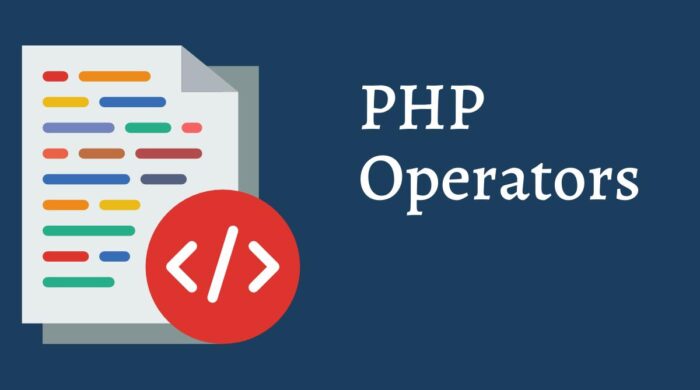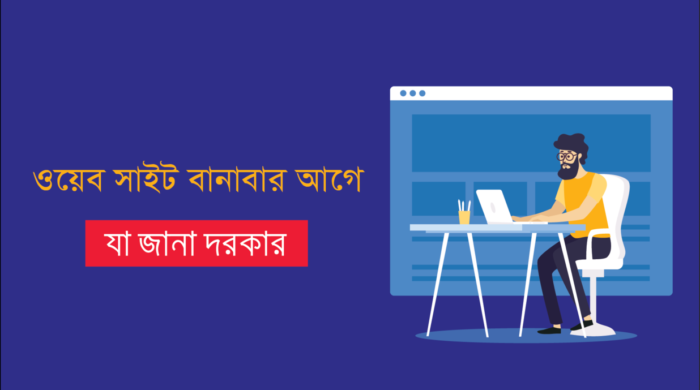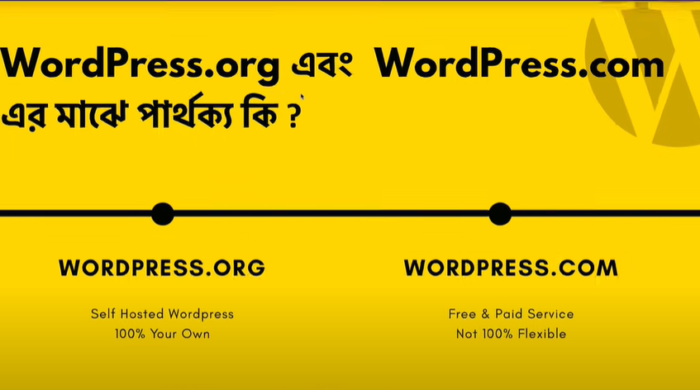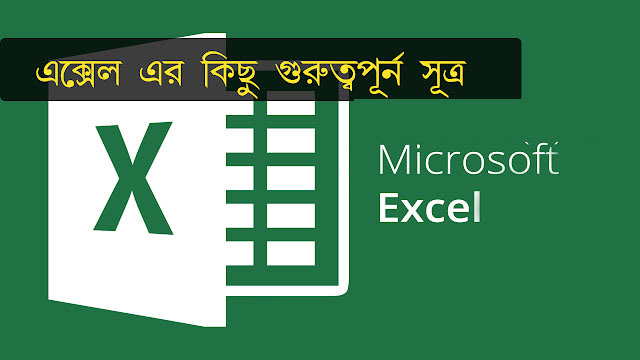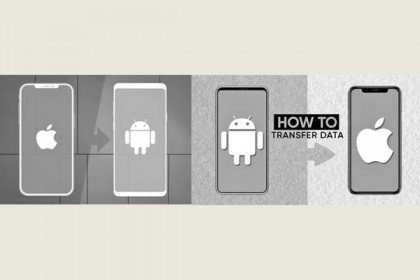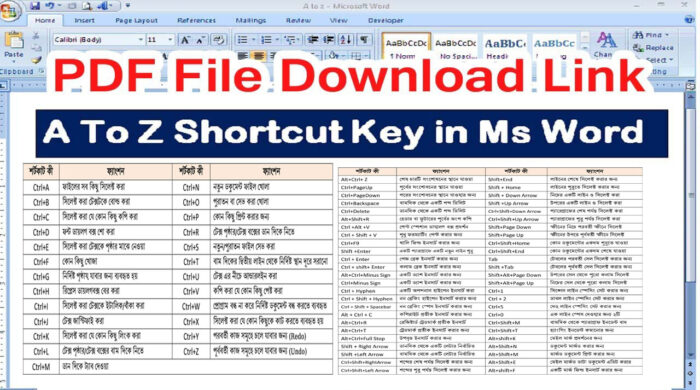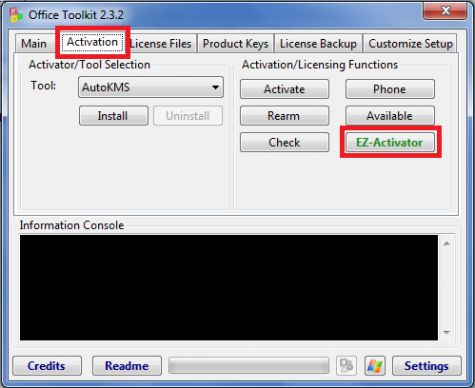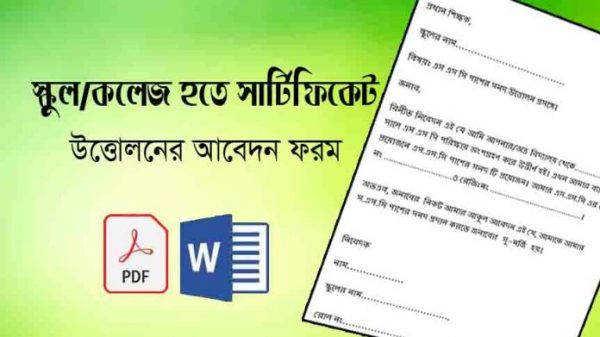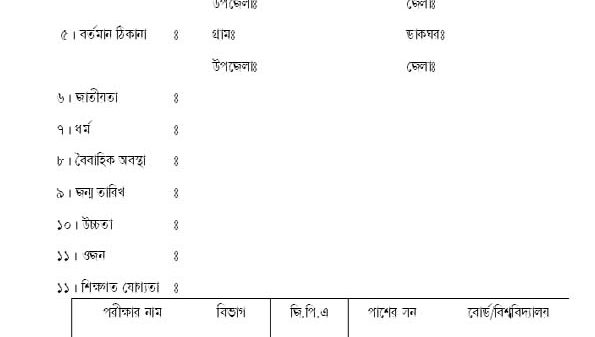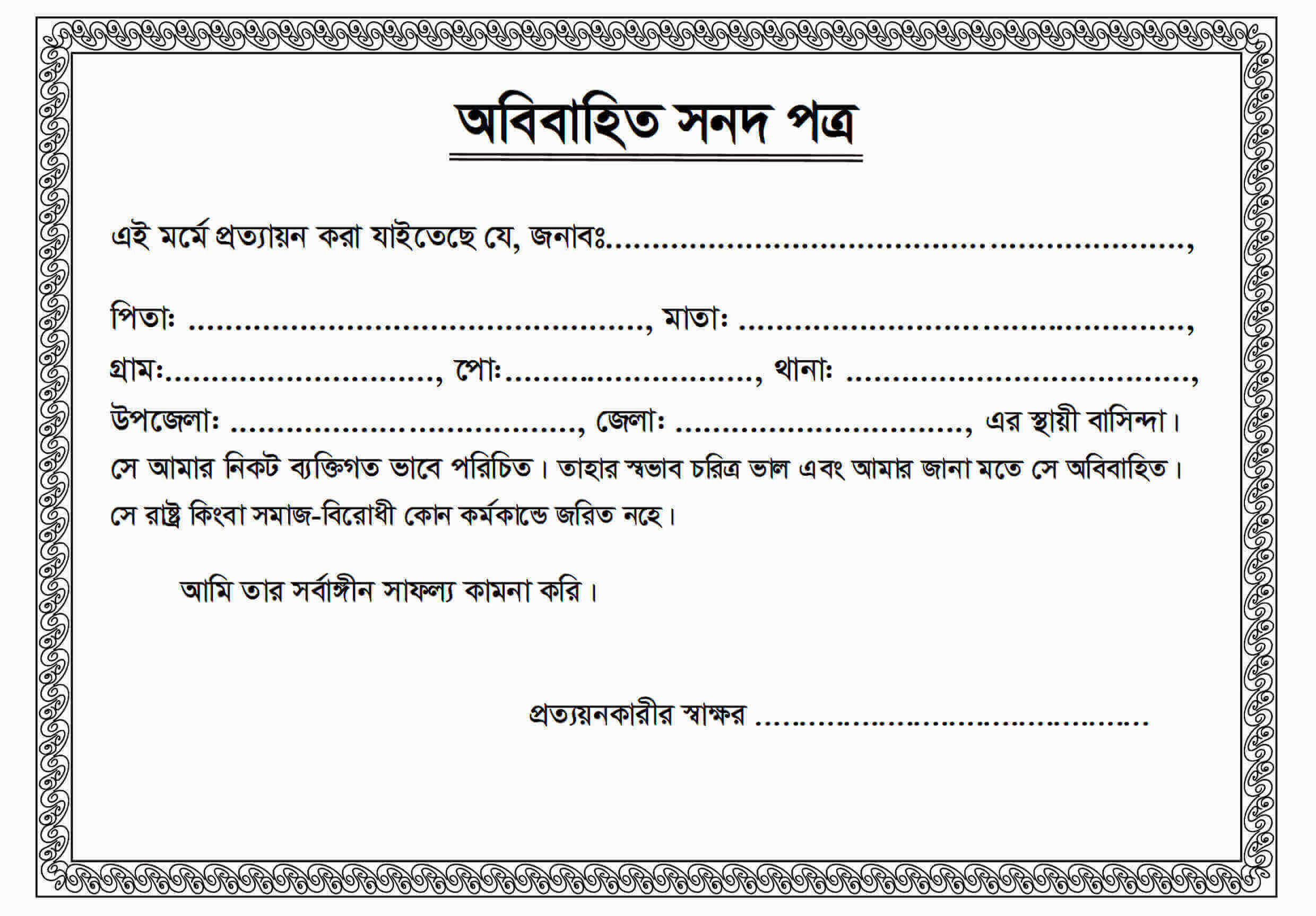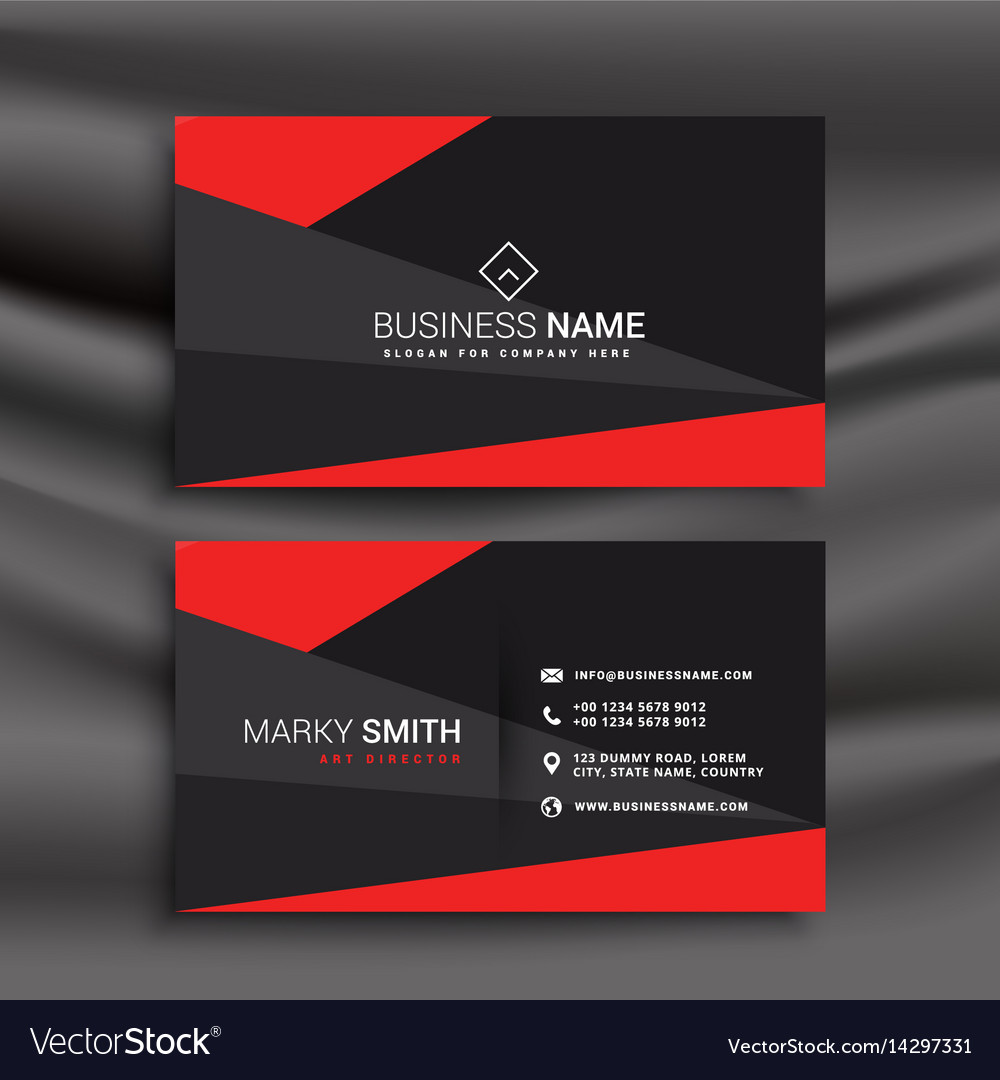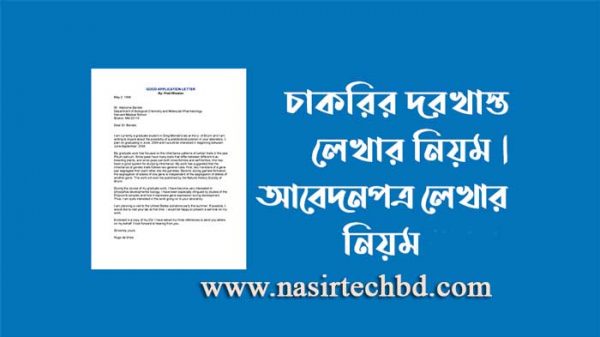How to install Font on your Windows, Macbook, Android?
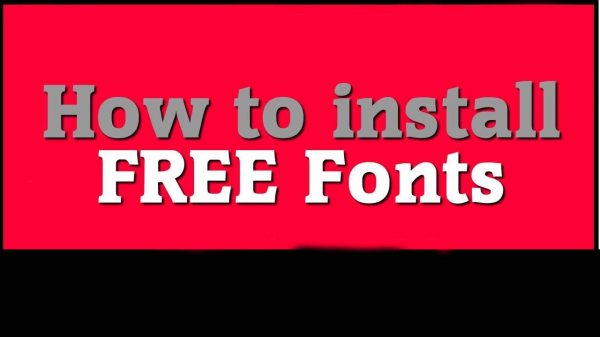
1. Windows user
Already download Bitopi Font
Then Extract zip file now show “Bitopi.ttf“
Two-time Right-click
Now New install windows popup (like the image)
install Button click here now your Bitopi Font completed installed.
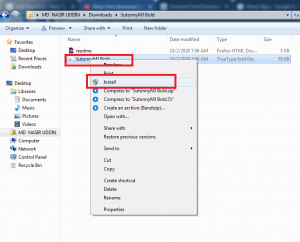
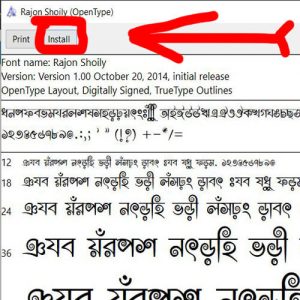
2. Android user
Extract zip file now shows “Bitopi.ttf“
It is up to you which editing app you are using on your mobile I will name two popular editing apps 1.PicsArt 2.PixelLab If you use this way you will install the font. (এটি আপনার উপর নির্ভর করছে যে আপনি কোন এডিটিং অ্যাপ টি ইউজ করছেন আপনার মোবাইলে আমি দুটি পপুলার এডিটিং অ্যাপ এর নাম বলছি 1.PicsArt 2.PixelLab যদি তোমরা ইউজ করো তাহলে এভাবে তোমরা ফন্টটি ইন্সটল করবেন.)
3. PicsArt user
First of all open File Manager >> Extract the font zip file open now shows “Bitopi.ttf“
Long press on Bitopi.ttf >> Tap on Copy Button
Now Search File Name PicsArt Open >> show Fonts file >> then Paste
Now PicsArt App open >> My Fonts >>Bitopi show font name Font completed installed
4. PixelLab
First of all open File Manager >> Extract the font zip file open now shows “Bitopi.ttf“
Long press on Bitopi.ttf >> Tap on Copy Button
Now Search File Name Fonts Open >> then Paste
Now PixelLab App open >> My Fonts >> Bitopi show font name Font completed installed
5. Macbook User
Download Bitopi Font
Then Extract zip file now show “Bitopi.ttf“
Two-time Right-click
Now New install windows popup
Install Button click here now you see Font name Bitopi on Font book completed installed.